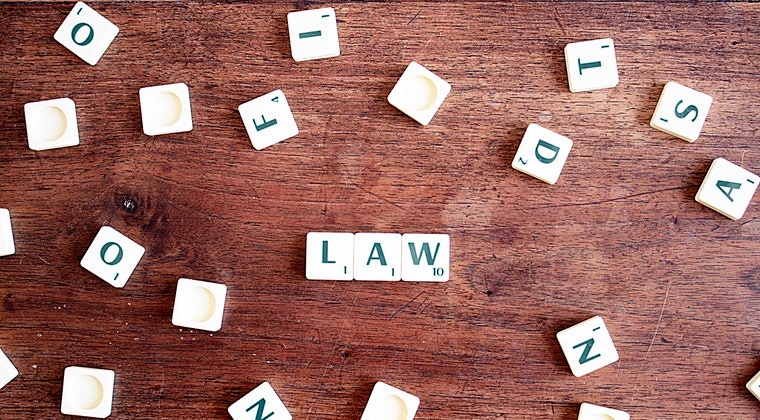Billions of people are spending their time on Facebook. The platform boasts 2 billion users every month at an average of four hours a day.
So, it makes great business sense to get in front of prospective customers with Facebook ads.
But there’s a challenge.
Facebook users are typically in what’s called “Discovery Mode”.
This means they are not actively looking to buy. They go to Facebook to check out posts from friends or watch engaging videos. When they want to buy, they go to Google.
So, how do you convert new leads and customers on Facebook?
Facebook Pixel is your secret weapon.
What is Facebook Pixel?
The Facebook Pixel is a snippet of code that you can insert into the backend of your website to track visitors and retarget them with Facebook ads.
It then allows you to track their behaviour again when they return to your site, so you can see which ads are working and continually improve the ROI of your social media ad campaigns.
Here’s what you can do with the Facebook Pixel:
- Optimise ads to send hyper-targeted messaging
- Learn more about your audience
- Build specific audiences for future Facebook ads
- Track conversions from Facebook ads
- Measure the effectiveness of your paid social advertising campaigns
5 ways to use the Facebook Pixel for your business
Use Facebook pixel for remarketing
Remarketing is a highly effective social media strategy. It’s where you show targeted ads to people who have already visited your site. In other words, people you know are already interested in your products or services.
The more targeted you get, the better your results. You can even show people an ad of the product they added to the shopping cart or wishlist but didn’t purchase. Then lure them back with a special discount code.
- Build Custom Audiences
One of the best things about Facebook ads is the ability to create your own hyper-targeted audiences. The Facebook pixel lets you do this based on how people engage with your website, rather than simply using interests or demographics.
Let’s say you want to create a Custom Audience of all the people who have visited “hiking tents” pages on your website in the last 30 days. You can the Facebook pixel to gather this data, then use it to deliver a targeted ad with an offer for hiking tents.
- Track conversions
How do people interact with your site after seeing your Facebook ad? The Facebook pixel lets you see this so you can fine-tune your strategy. You can also track customers across devices. So, you can see if your customers are more likely to browse on their mobile and then move to a desktop to make the purchase.
- Create lookalike audiences
Expand your reach beyond those already visiting your website. Facebook will automatically use the data from the pixel to create Lookalike Audiences – that is, a group of people who have similar demographics, likes and interests to those already interacting with your site.
- Track ROI
One of the biggest challenges of any marketing campaign is working out the return on investment. This is where Facebook pixel can help.
By installing the code on the page where purchases or conversions happen, you can track the actual number of conversions from your Facebook ads.
Use this data to guide your future campaigns.
How to create a Facebook Pixel
The code is made up of two parts:
- Pixel base code – This tracks all the traffic to your website
- Event code – Additional pieces of code you can add to specific pages to track certain actions (e.g. downloading a brochure).
The event code is the bit that can give you incredible results.
Use the Facebook Pixel to collect data on your own custom events, or choose a set of 17 predefined events from Facebook:
- Add to cart
- Add payment info
- Add to wishlist
- Purchase
- Complete registration (Visitor submits a form, e.g. subscription form)
- Contact
- Lead (Any action that defines the visitor as a lead, e.g. registering for free trial or webinar)
- Initiate checkout (Begins checkout process)
- Search
- View content
- Customise product (Selects a specific version of a product, e.g. a colour or size)
- Donate
- Find location (Searches for your physical location or store)
- Schedule (Books an appointment)
- Start trial
- Submit application (Applies for your service, e.g. credit card)
- Subscribe
For these 17 standard events, simply copy and paste the standard Facebook event code into the relevant page of your site.
You can add more details by using parameters, which are extra bits of code. For example, you might want to track purchases over $50 value.
You don’t have to use the standard events. Custom Events lets you customise Facebook pixel to meet your own business goals.
How to install Facebook pixel
First, check that you can update your website’s code. If not, ask your web developer to help.
- Go to your Facebook Ads Manager and find the Pixels tab in Events Manager.
- Click Create a Pixel
- Add a name for your Pixel
- Enter your website URL and click continue
It gives you three options to install your pixel code:
Follow the instructions on your chosen method.
5. Set up events. Again, you can choose to manually install the code or use the Event Setup Tool.
6. Add parameters.
Don’t worry if this seems overwhelming – Facebook provides a full Facebook pixel setup guide to help.
Over to you
Now you know what the Facebook Pixel is and how it works, you’re ready to use it to get the maximum ROI from your social media advertising campaigns.
And if you’re not quite ready to advertise on Facebook right now, the pixel will still help you see how people engage with your site. So, when you do start advertising, you have the insights you need to get the best results.
Want to get more from your social media strategy or kickstart a new career as a social media expert?